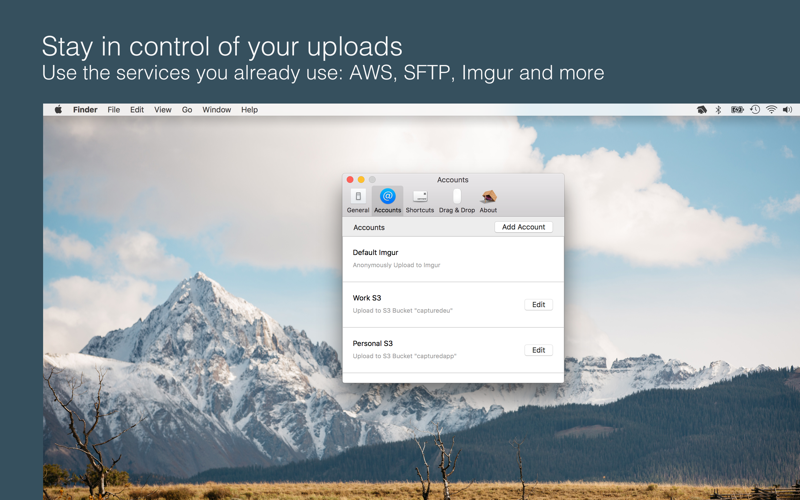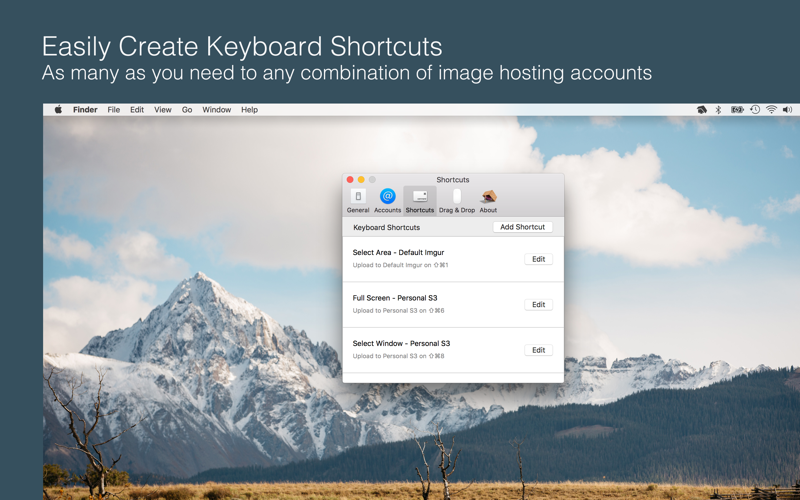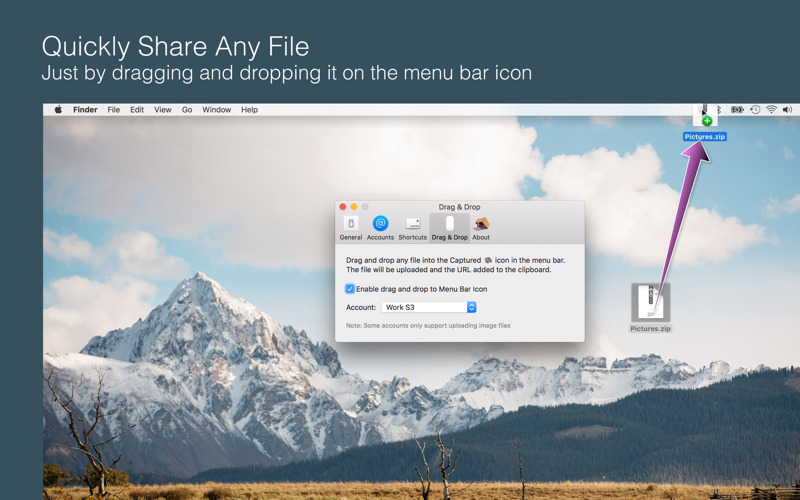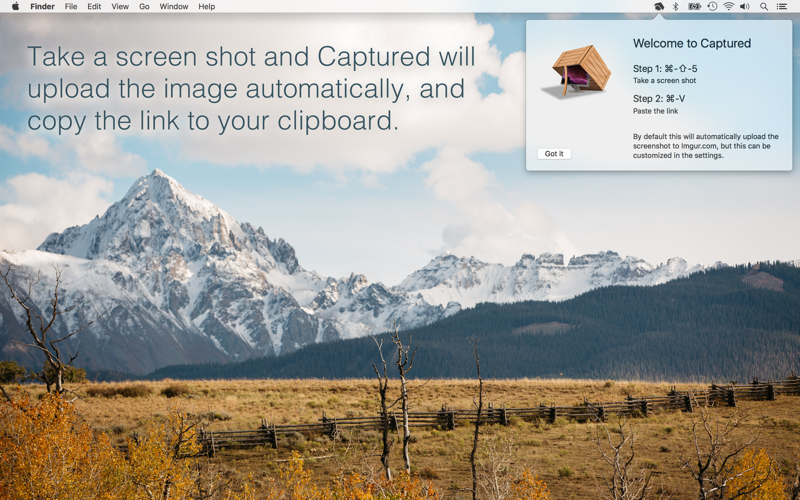
Screen Capture Sharing for Mac. Automatically uploads screenshots copy the url to your clipboard, ready to paste.
Step 1: Command-Shift-5 to Take a Screen Shot
Step 2: Command-V to Paste the Link
No additional steps added. Take a screen shot and Captured will upload the image automatically, and copy the link to your clipboard. Captured is designed to use very little system resources and has no clunky UI to deal with, all the processing happens in the background. Automatically.
Almost immediately after taking a screen shot Captured will upload the image to the server. While this happens the menu extra icon will change to full color to let you know it is uploading. Once it is complete the icon will show a green screen to let you know the upload has finished. At that point the URL of your screen shot is on the clipboard, ready to share.
The goal is to take a common task and stream line it to the absolute minimum possible. Allowing you to work faster, and spend more time thinking about your projects and not how you are going to share a picture. Need to find an image you recently shared, its right there in Captureds history menu.
Captured uploads images to Imgur.com by default, but can be configured to use SFTP, Amazon S3 or even a custom PHP script.
Important Note: After installing Captured you have to double click on the icon to start it. When this app is running you will see the icon in the menu bar on the upper right of your screen. If you want Captured to start up automatically make sure to choose "Start at Login" from the menu.